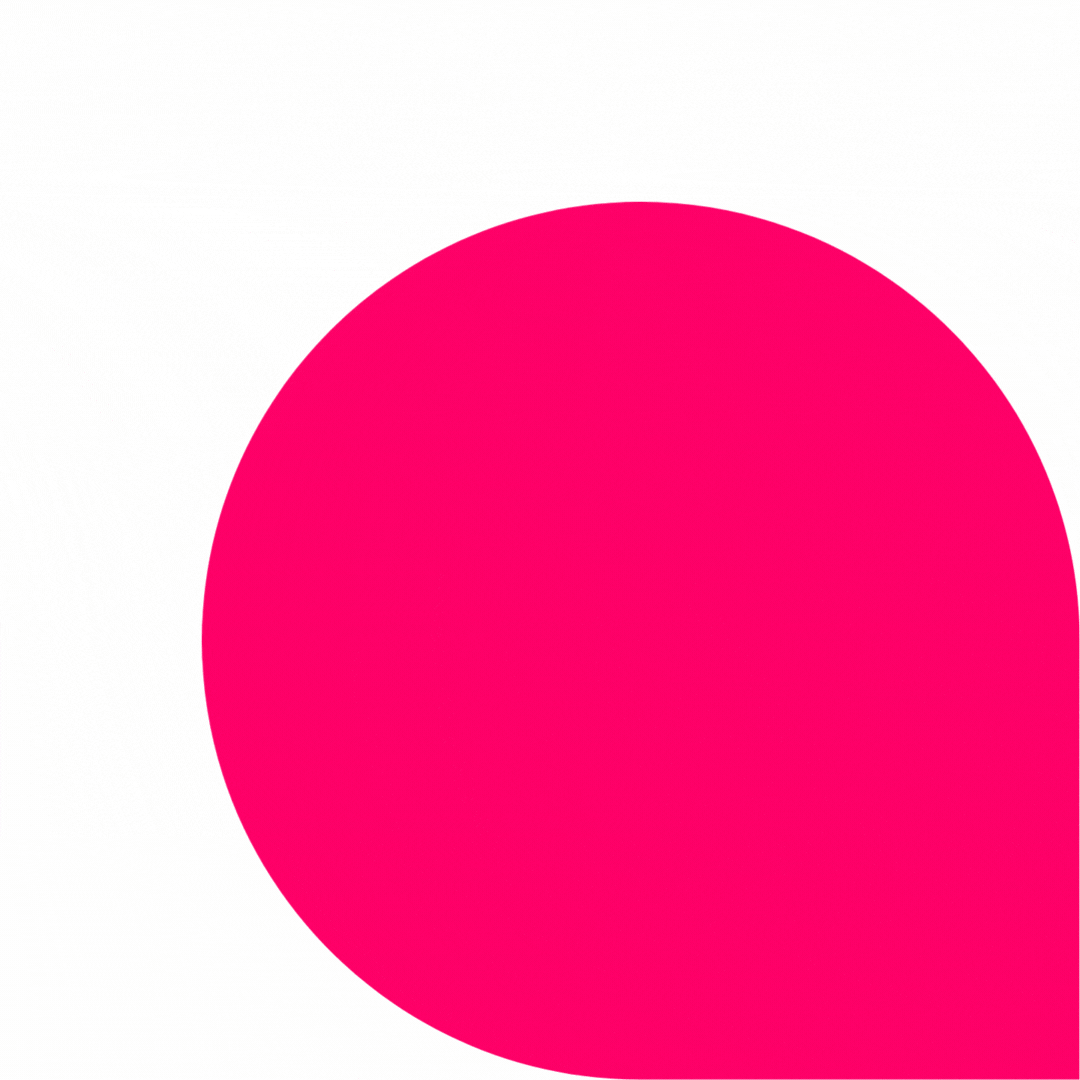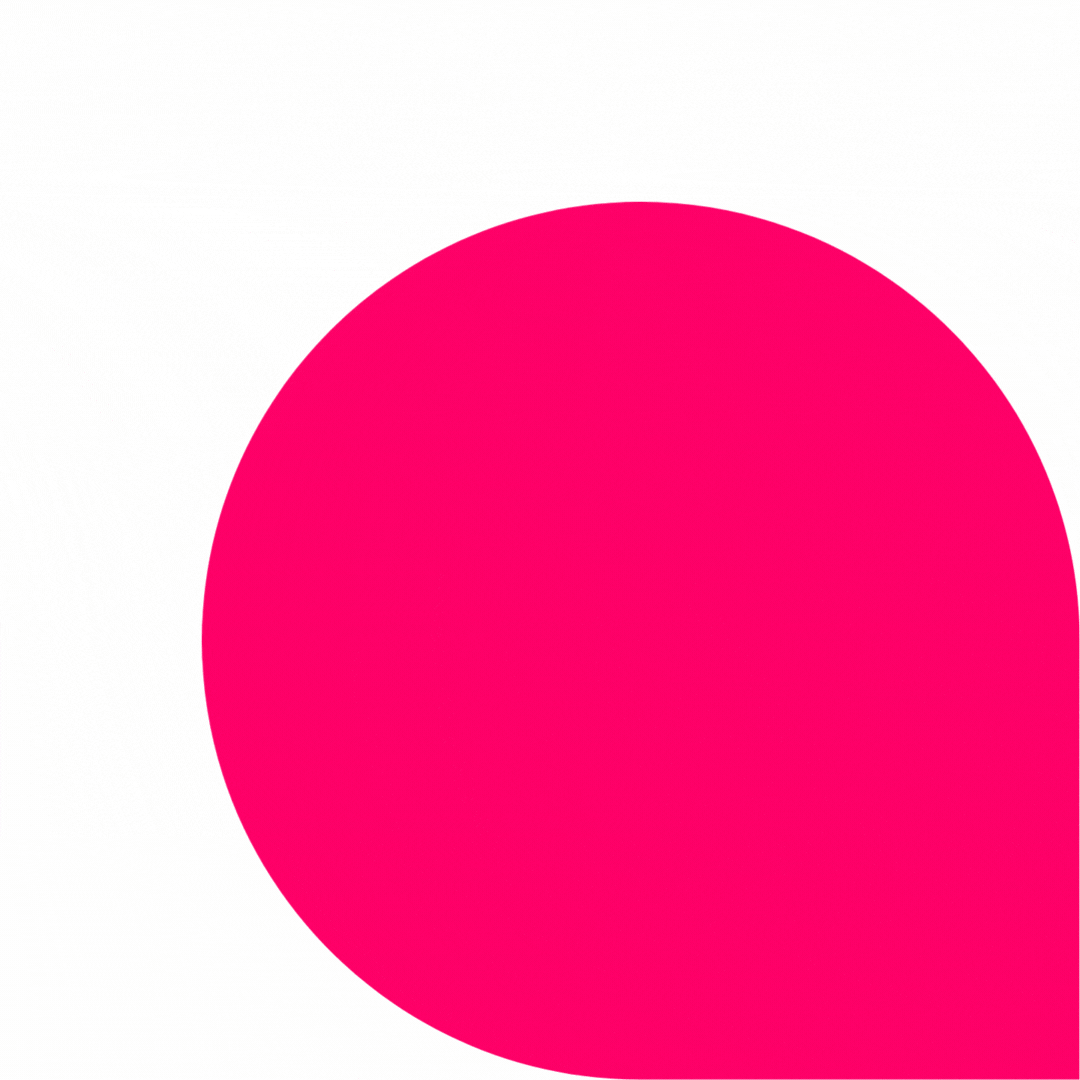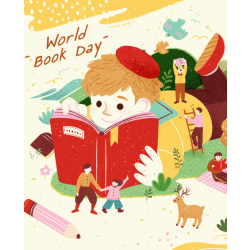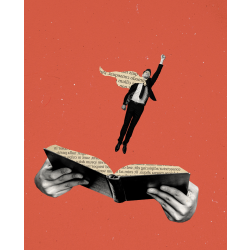+ simple and + fast, our Gresswell site allows you to make your purchases with ease! We listened to you and our new features were designed for you!
- Create a WF Education online account
- Search for products and find them fast!
- Collate your quote in a few clicks
- Validate your quote from your account
- Share your shopping basket with others
Discover more!


Create a WF Education online account
Having a WF Education account has lots of advantages!
1. Checkout faster
2. Get your quote
3. See your order or quote history
4. Save a payment method
5. Save your billing and delivery addresses
6. Shop with any of our brands – Gresswell, Timstar, TSL, Maudesport!
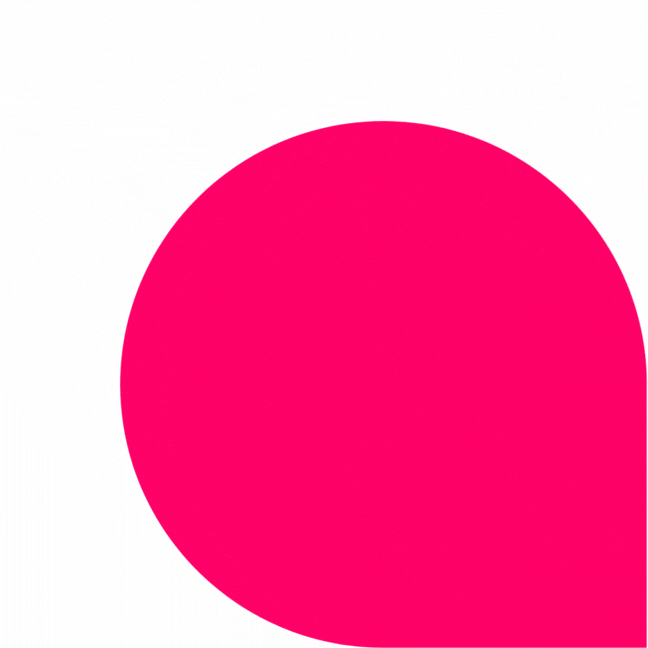
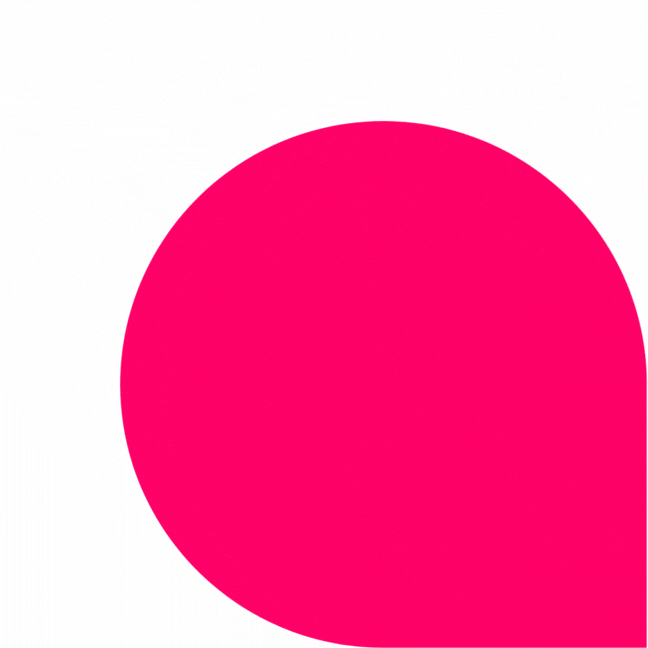


Search for products and find them fast!
Doing a product search is child's play on our websites! With the product name, category, or product code, use our search options to find what you are looking for.
1st solution: On the home page, type the product name, category, or product code in the search bar at the top of every page
2nd solution: In the Quick Order tab available on the home page, you can order by product code
3rd solution: If you have several products, it is also possible to download an Excel sheet to add the product code and the quantity in each row of the table
Collate your quote in a few clicks
For greater efficiency, you can request a quote directly from our site.
1. Add your items to your basket
2. On the My Basket page, click the Get Quote button on the right-hand side of the page
3. You will be redirected to the Quotes page. Log in or create an account to access this functionality. Once logged in, click on the button Submit a quote request
4. A confirmation email will be sent to you!
5. Our team then processes your quote within 24 working hours
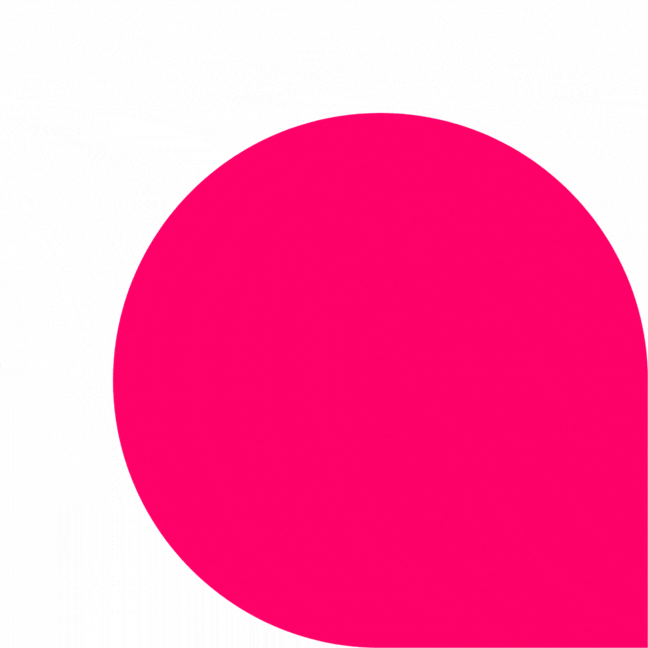
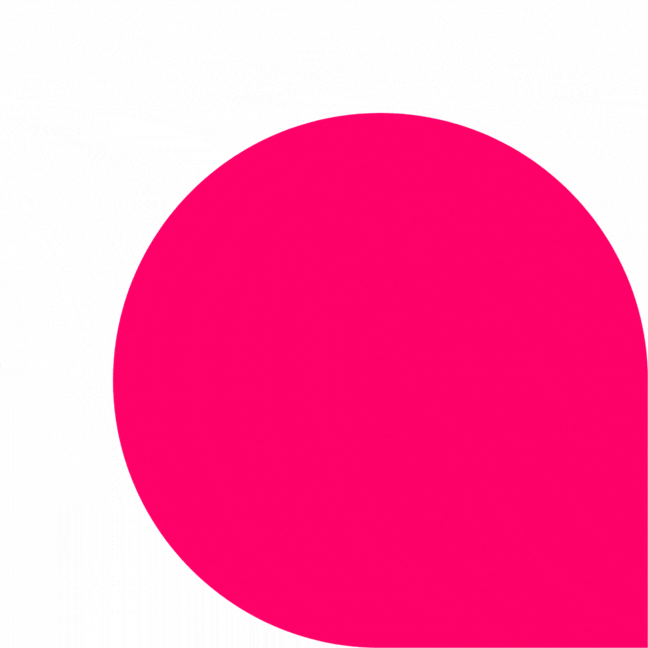
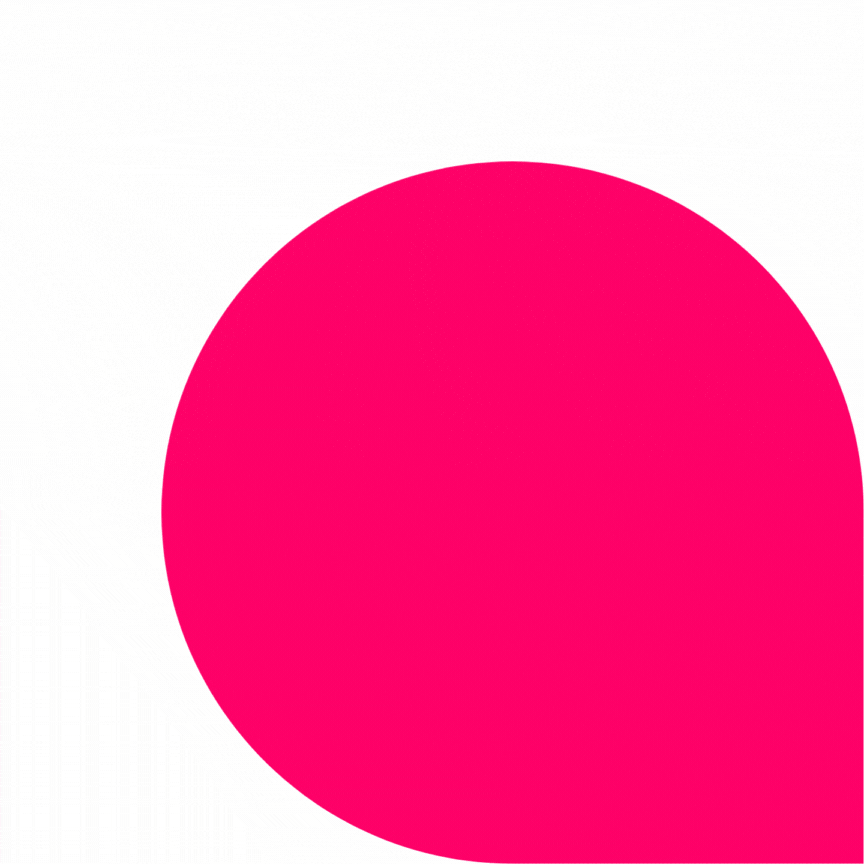
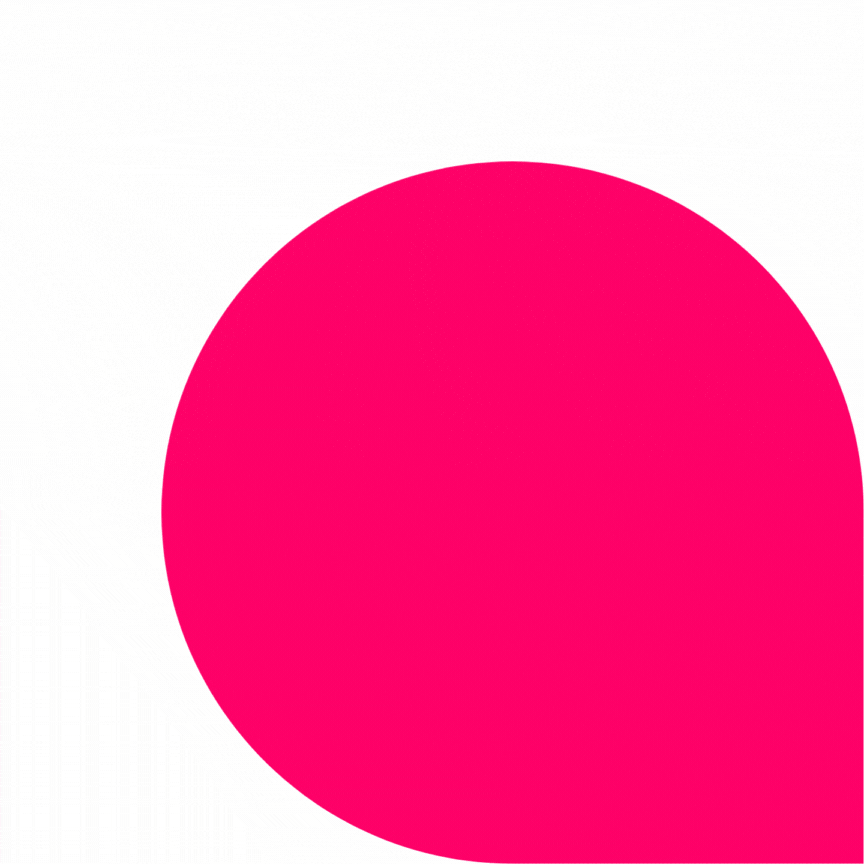
Validate your quote from your account
Have you requested a quote and would like to place an order? Once our team has processed your quote, all you need to do is validate it directly from your WF Education account!
1. Log in to your online account
2. In your customer account area, go to the Quotes tab directly in your menu on the left
3. You can then see the quote with the status Pending, quote available, a PDF of your quote is also available
4. Click the Accept and Order button
5. You will then be redirected to the Shopping Basket page, and you can place your order!
Share your shopping basket with others
You have several items in your basket and you want to share them with a colleague or request approval? It is now possible to share it via email!
1. Add your items to your basket.
2. On the My Basket page, click on the Share your Basket button, at the bottom right
3. Enter the recipient's email, add text if desired
4. An e-mail will be sent to your contact with the items in your basket listed!